Virtualize Raspberry Pi 4: Arm Virtual Hardware Quickstart Guide

Looking for the functionality of a Raspberry Pi 4 without the physical setup? Arm Virtual Hardware (AVH) unlocks the power of a Raspberry Pi 4 directly from the cloud. This innovative platform scales and accelerates IoT software development by virtualizing popular development kits, Arm-based processors, and systems. It is an evolution of Arm’s modeling technology that removes the wait for hardware and the complexity of building and configuring board farms for testing. It enables modern agile software development practices, such as DevOps and MLOps.
This guide shows you the steps for creating a virtual Raspberry Pi 4 device with a stock firmware Raspberry Pi OS lite (11.2.0), and shows how to access its Linux command line interface.
Create your device
To create your virtual Raspberry Pi 4 device, do the following:
- Log in to AVH with your Arm account at https://app.avh.arm.com. If you do not have an Arm account you can register here.
- After login you should land on Devices page. There click CREATE DEVICE:

- On the Select Device view click on the Raspberry Pi 4 board to proceed with creation of corresponding virtual instance. Note: You can narrow down the list of displayed boards by selecting the target category on the top-right side between | ALL | ANDROID | FVP | IOT. The Raspberry Pi 4 board is available under IOT and ALL tabs.

- On the Configure your device screen, you will see a dropdown menu Select an example firmware with stock firmware options available for the target platform in AVH, see Stock Firmware for Raspberry Pi 4 for more details. For this quickstart example, choose Raspberry Pi OS lite (11.2.0) and click SELECT. Note: It is also possible to upload custom firmware, see Custom Firmware for Raspberry Pi 4 for more information.

- On the Confirm Details screen, you can update the device name if needed, verify your selections, and then click CREATE DEVICE. Keep the advanced boot options unchecked.

- Please be patient while the virtualized device loads. It may take a few minutes.

- Your Raspberry Pi 4 device is now created!
Log in to console
- Let’s log in to the Linux command line interface on the device. Click Console tab in device’s menu, if not open by default. Type in the default username: pi and password: raspberry, then hit the Return/Enter key. You should see the display name change to pi@rasberrypi, meaning you are logged in. Alternatively, you can also use the graphical console on the left to log in.

- Your virtualized Raspberry Pi 4 device is now ready to use!
Raspberry Pi 4 Usage Examples
Your virtual Raspberry Pi 4 is now primed and ready to tackle diverse projects. Let’s dive into practical applications that showcase its true potential. Here are some exciting use cases to explore (click each link for a detailed guide):
- Connect to Wi-Fi: Learn how to seamlessly connect your virtual Raspberry Pi 4 board to a Wi-Fi network within the AVH environment.
- Connect to BLE: Discover how to leverage Bluetooth Low Energy (BLE) for communication between your virtual Raspberry Pi 4 and a virtual Android phone.
- Use vMMIO: Dive into an example for using virtual Memory Mapped I/O (vMMIO) for external handler.
- Updating Linux Kernel: Ensure smooth operation by learning how to update the Linux kernel on your virtual Raspberry Pi 4, potentially fixing minor issues.
- Running Docker: Explore running Docker on your virtual Pi, enabling efficient application deployment and management.
These are just a taste of the possibilities with your virtual Raspberry Pi 4. What projects will you bring to life? Free yourself from the limitations of device farms or slow and inadequate emulators and discover more about the power of virtualization today!
Revolutionize Your IoT Device DevOps with Corellium
Modernize the development of your IoT embedded software and companion mobile apps with virtual devices that tie into your SDLC process. Learn how Corellium’s high-precision virtual models enable faster development, enhanced security, and lower costs.
Book a meeting to learn how Corellium accelerates software development lifecycles with Arm-native virtual models and powerful tools and APIs.
Keep reading
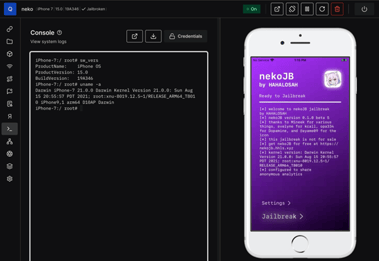
nekoJB Online: Fake iOS Jailbreak or Security Trap?

Common Vulnerabilities and Exposures Examples in Mobile Application Testing

